Managing the photos stored on your iPad can sometimes feel like a never-ending task, especially when your device starts to run low on space. Whether you're tidying up old snapshots, making room for new memories, or simply trying to organise your digital life, knowing how to effectively delete photos from your iPad and understand how iCloud synchronisation works is essential. This guide walks you through everything you need to know about removing images from your device, recovering them if you change your mind, and making the most of your available storage.
Understanding Your iPad Photo Storage and iCloud Synchronisation
Before you start removing photos from your iPad, it's important to grasp how your device stores images and how iCloud Photos operates. When you enable iCloud Photos, your entire photo library is automatically uploaded to iCloud and kept in sync across all your Apple devices that share the same Apple ID. This means that any changes you make on your iPad, such as deleting a photo, will also affect your iPhone, Mac, and iPod touch. The convenience of having your images accessible everywhere comes with the responsibility of understanding that deletion on one device removes the item from all linked gadgets and your iCloud storage.
How icloud photos works across your apple devices
iCloud Photos is designed to create a seamless experience, ensuring that every photo and video you capture or save is available on all your Apple devices. When you snap a picture on your iPhone, it appears almost instantly on your iPad and Mac, provided you have an internet connection. This synchronisation is powered by iCloud, which acts as a central hub for your photo library. When you set up iCloud, you receive five gigabytes of free storage, which can quickly fill up if you have a large collection of high-resolution images and videos. If you run out of iCloud storage, your device won't back up to iCloud, new photos and videos won't upload to iCloud Photos, and iCloud Drive and other iCloud apps won't stay up to date across your devices. You also won't be able to send or receive emails with your iCloud email address. Understanding this interconnected system is crucial before you decide to delete photos, as the action will ripple across all your Apple gadgets.
The importance of backing up before you delete
Before you begin the process of deleting photos from your iPad, it's highly advisable to create a backup of any images and videos you wish to keep. Even if you're confident about the items you want to remove, having a backup ensures that you won't lose precious memories due to accidental deletion or a change of heart. You can back up your photos to a computer, an external hard drive, or a cloud service such as Google Drive. This precautionary step is especially important if you're planning to delete a large number of images or if you're clearing out photos transferred from an Android device, where the originals might not be stored in iCloud. Taking the time to back up your photo library before making any deletions gives you peace of mind and a safety net should you need to restore any images later.
Step-by-Step Methods for Deleting Photos from Your iPad
Once you've understood how iCloud synchronisation works and have backed up your important photos, you're ready to start deleting images from your iPad. There are several straightforward methods to remove photos directly from the Photos app on your device, whether you want to delete a single image or clear out multiple pictures in one go. The process is designed to be intuitive, allowing you to quickly free up storage space and keep your photo library organised.
Removing Individual Photos or Multiple Images Using the Photos App
To delete a single photo on your iPad, open the Photos app and navigate to the image you wish to remove. Tap on the photo to view it in full screen, then look for the bin button, typically represented by a rubbish bin icon. Tap this button and confirm your choice by selecting Delete Photo. The image will then be moved to the Recently Deleted album, where it will remain for thirty days before being permanently removed from your device and iCloud. If you want to delete multiple photos at once to speed up the process, open the Photos app and tap Select at the top right corner of the screen. You can then tap on each photo you wish to delete, or you can swipe across several images to select them quickly. Once you've chosen all the photos you want to remove, tap the bin button and confirm the deletion. This batch deletion method is particularly useful when you're clearing out a large number of images, such as screenshots, duplicates, or photos from a recent event that you no longer need. Keep in mind that if you're using a Shared iCloud Photo Library, introduced in iOS sixteen and iPadOS sixteen point one, anyone with access to the library can delete, add, or edit items. However, only the person who originally added a photo can permanently delete or recover it from the Recently Deleted album.
Managing photos transferred from android devices
If you've recently switched from an Android device to an iPad or have transferred photos from an Android phone, it's important to know where the original images are stored. Photos synced from a computer or transferred from another device might not be stored directly in iCloud Photos, depending on how you performed the transfer. In some cases, these images might be saved in a separate folder or album on your iPad, and deleting them from the Photos app might not free up iCloud storage if they were never uploaded to iCloud in the first place. Before you delete any photos that originated from an Android device, double-check that you have copies saved elsewhere, such as on Google Drive, your computer, or an external hard drive. This ensures that you don't accidentally lose important images that aren't backed up to iCloud. Understanding the source of your photos helps you make informed decisions about which images to delete and where to look for backups.
Recovering and Permanently Removing Photos from Your iPad
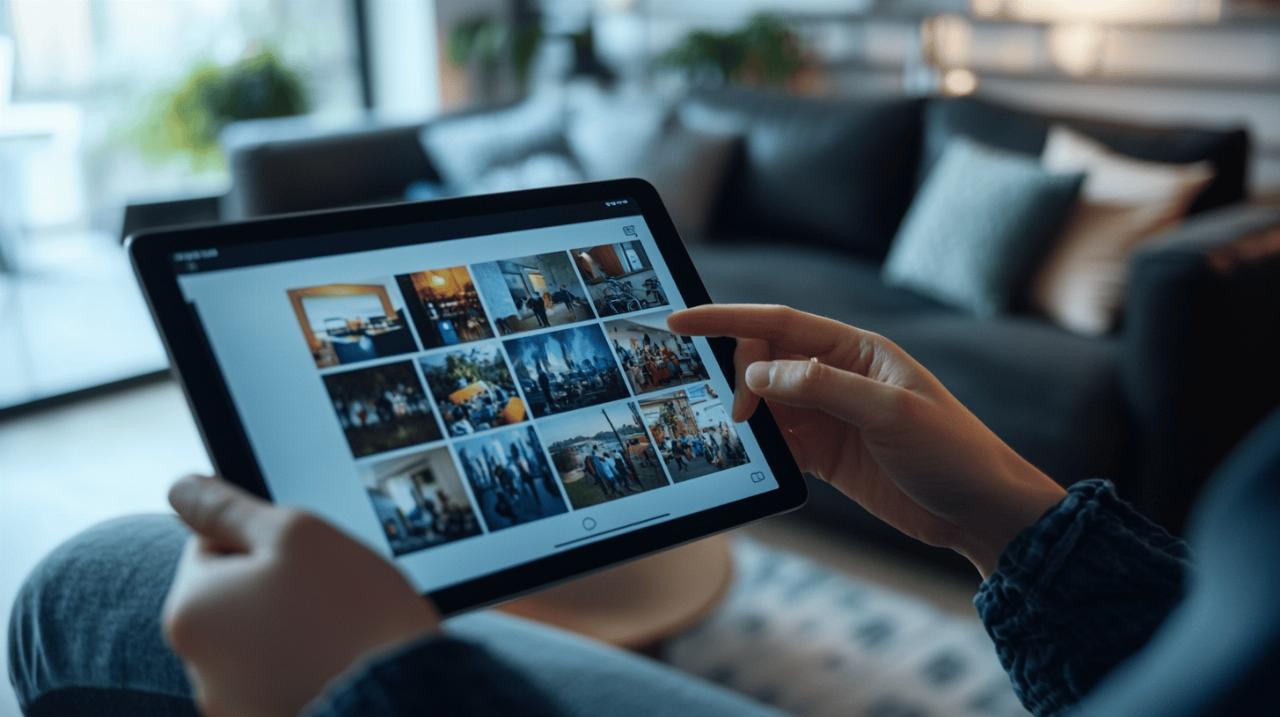
After deleting photos from your iPad, they don't disappear immediately. Instead, they're moved to the Recently Deleted album, which acts as a safety net in case you change your mind. This feature is designed to give you a grace period of thirty days to recover any images or videos you might have deleted by mistake. However, if you're certain that you want to free up storage space permanently, you can also manually delete items from the Recently Deleted album before the thirty-day period expires.
Using the Recently Deleted Album to Restore or Bin Photos
To recover deleted photos, open the Photos app on your iPad and navigate to the Albums tab. Scroll down until you find the Recently Deleted album, which contains all the images and videos you've deleted in the past thirty days. If you're using iOS sixteen, iPadOS sixteen point one, or later, you'll need to authenticate using Face ID or Touch ID before you can view the contents of the Recently Deleted album. This added security measure helps protect your privacy and prevents unauthorised access to your deleted items. Once you're in the Recently Deleted album, tap Select at the top right corner, then choose the photos or videos you wish to recover. Tap the Recover button, and the selected items will be restored to your main photo library, where they'll be available across all your Apple devices linked to the same Apple ID. If, on the other hand, you're certain that you want to permanently delete the photos to free up storage space, you can select the items in the Recently Deleted album and tap Delete. This action will remove the photos permanently from your device and iCloud, and they cannot be recovered once this step is complete. Remember that recovered items are only available for thirty days from the date of deletion, so it's important to check the Recently Deleted album regularly if you think you might need to restore any images.
Understanding storage space and data usage after deletion
Deleting photos from your iPad and iCloud can have a noticeable impact on your available storage space, particularly if you've been accumulating a large number of high-resolution images and videos. Once you permanently delete photos from the Recently Deleted album, the space they occupied is freed up both on your device and in your iCloud storage. However, it's worth noting that the full amount of space may not be immediately available, as iCloud takes some time to process the deletions and update your storage usage. Keep in mind that deleting photos might also affect your data usage, especially if you have iCloud Photos set to upload new images over a mobile data connection. If you're managing a large photo library, it's a good idea to monitor your iCloud storage regularly to ensure you're not running out of space. If you do find yourself short on storage, you can consider upgrading your iCloud plan or using Avast Cleanup for Mac to automatically manage storage and remove unnecessary files. It's also important to remember that iCloud backups are available for one hundred and eighty days after you've disabled or stopped using iCloud Backup, giving you a window of time to retrieve any important data if needed.
Alternative methods and third-party app considerations
While deleting photos directly from your iPad is the most straightforward method, there are alternative approaches you can use to manage your photo library. These include deleting photos via a computer, whether you're using a Mac or a PC, and managing photo storage in third-party apps such as WhatsApp. Understanding these options can give you more flexibility and control over your digital photo collection.
Deleting Photos via Computer: Mac and PC Options
If you prefer to manage your photos from a computer, you can use a Mac or a PC to delete images from your iCloud Photo Library. On a Mac, open the Photos app and sign in with the same Apple ID you use on your iPad. You can then browse your photo library, select the images you want to delete, and move them to the bin. The deletions will sync to your iPad and other devices using the same Apple ID. On a PC, you can access iCloud Photos through a web browser by visiting iCloud.com and signing in with your Apple ID. Once you're in the Photos section, you can select and delete images, which will also remove them from your iPad. This method is particularly useful if you have a large number of photos to manage and prefer using a keyboard and mouse rather than a touchscreen. Photos synced from a computer to your iPad can't be deleted directly from the device; you need to stop syncing the album on your computer first. This is an important consideration if you've been using iTunes or Finder to transfer photos from your Mac or PC to your iPad.
Managing Photo Storage in WhatsApp and Other Messaging Apps
In addition to the Photos app, other applications on your iPad, such as WhatsApp, may have their own photo storage and deletion processes. WhatsApp, for example, automatically saves photos and videos you receive in chats to your device's camera roll or Photos app, depending on your settings. These images can quickly accumulate and take up valuable storage space, especially if you're part of several active group chats. To manage photo storage in WhatsApp, open the app and go to Settings, then Chats, and adjust the Save to Camera Roll or Save to Photos option. You can also manually delete photos from WhatsApp chats by opening a conversation, tapping and holding on an image, and selecting the delete option. Keep in mind that deleting a photo from WhatsApp doesn't automatically remove it from your Photos app if it's already been saved there, so you'll need to delete it from both locations if you want to free up space completely. Other messaging and social media apps may have similar settings, so it's worth reviewing each app's storage options to ensure you're not inadvertently storing duplicate photos across multiple locations on your iPad.

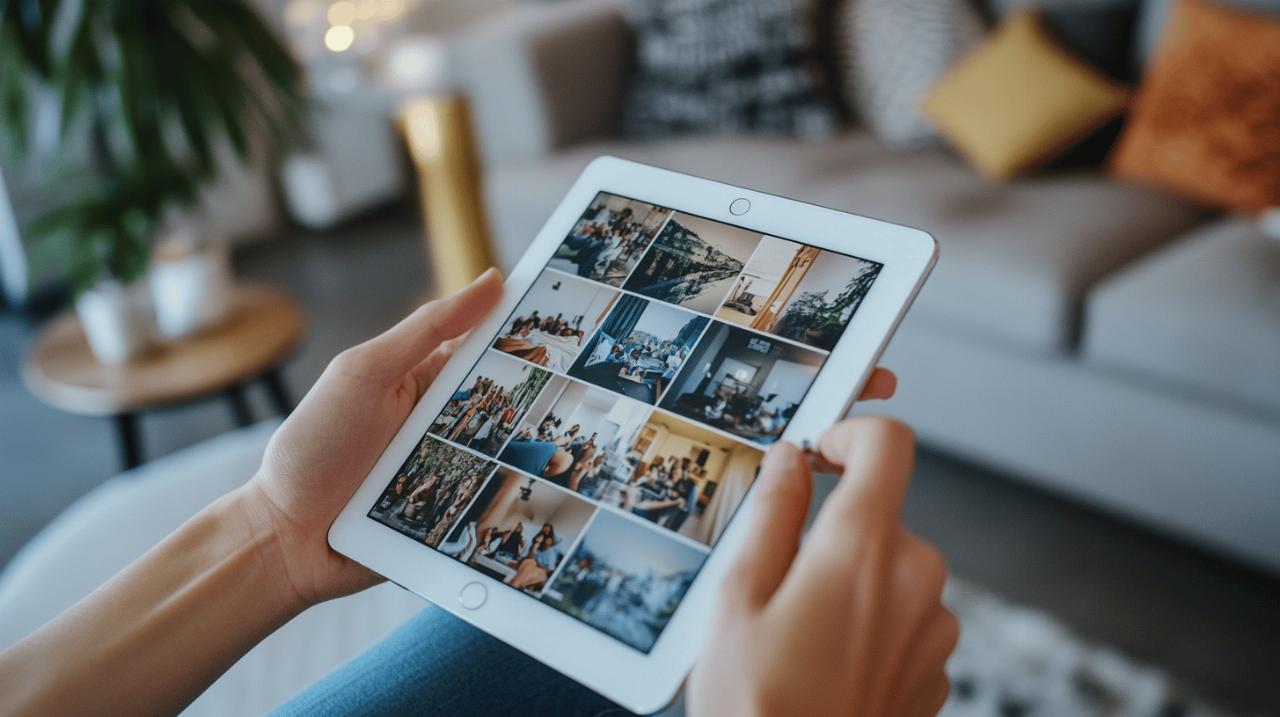
Comments are closed